How to Download Aadhar Card
- April 29, 2024
- Registrationwala
- Home
- /
- Knowledge Base
- /
- News & other businesses
- /
- Blog
- /
- How to Download Aadhar Card
How to Download Aadhar Card
E-Aadhaar refers to the password protected electronic copy of Aadhaar, which is digitally signed by UIDAI. Aadhaar Card is one of the most important documents for an Indian resident. This document acts as proof of address and identity for an individual. Having an Aadhaar Card allows Indian residents to avail certain government welfare benefits offered by the Government of India.
If you have been wondering about how aadhar card download can be done online, this article will serve as a guide for you!
What is E-Aadhaar?
E-Aadhaar refers to a password-protected electronic version of your Aadhaar which has been digitally signed by a UIDAI official. It is basically a copy of your Aadhaar. It is as valid as the physical copy of Aadhaar, according to the Aadhaar Act.
How to Download Aadhaar Card Online On UIDAI?
The e Aadhaar download can be done easily using your Aadhaar Number. Just follow these simple steps:
Step 1: Keep your Aadhaar Card or Enrolment Number or Virtual ID Number ready: If you do have your Aadhaar number, keep it ready. If you don’t have your Aadhaar, you must keep your or virtual ID number or enrolment number along with the time and date which are mentioned in the acknowledgement slip ready.
Step 2: Visit the official website of UIDAI and then click on “My Aadhaar”. Now, click on “Download Aadhaar” which is under the “Get Aadhaar” Section.
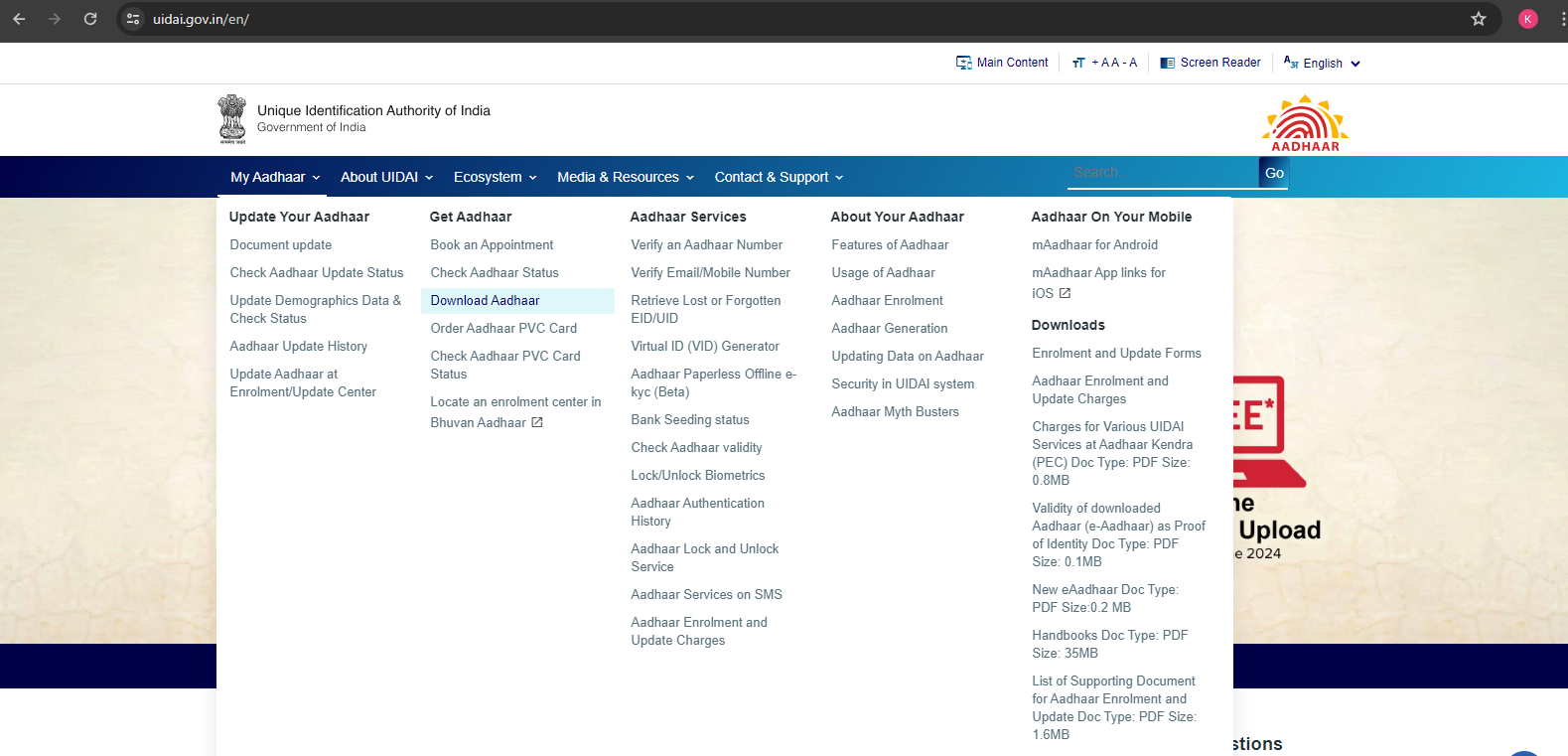
Step 3: Now you will be taken to myAadhaar. On the homepage, click on the “Download Aadhaar” option.
.png)
Step 4: Now, fill in the Aadhaar Number/Enrolment ID Number/Virtual ID Number before entering the captcha code. Then, click on ‘Send OTP’.
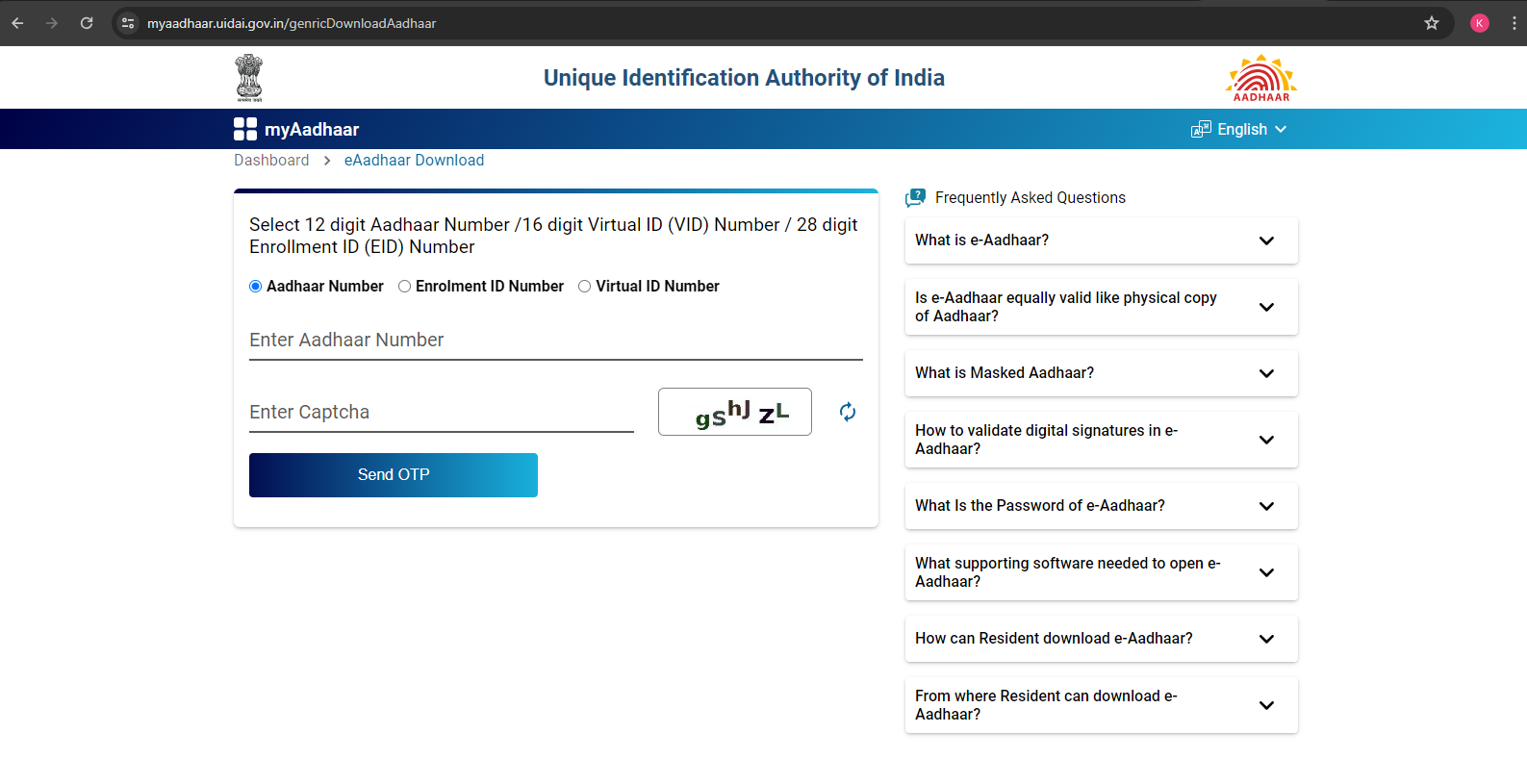
Step 5: In this step, you can opt for downloading a ‘Masked Aadhaar’. Enter the OTP and then click on the ‘Verify and Download’ button.
Note: Masked Aadhaar refers to an option which lets you download your Aadhaar but only the last four digits are available in it and the rest are ‘masked’.
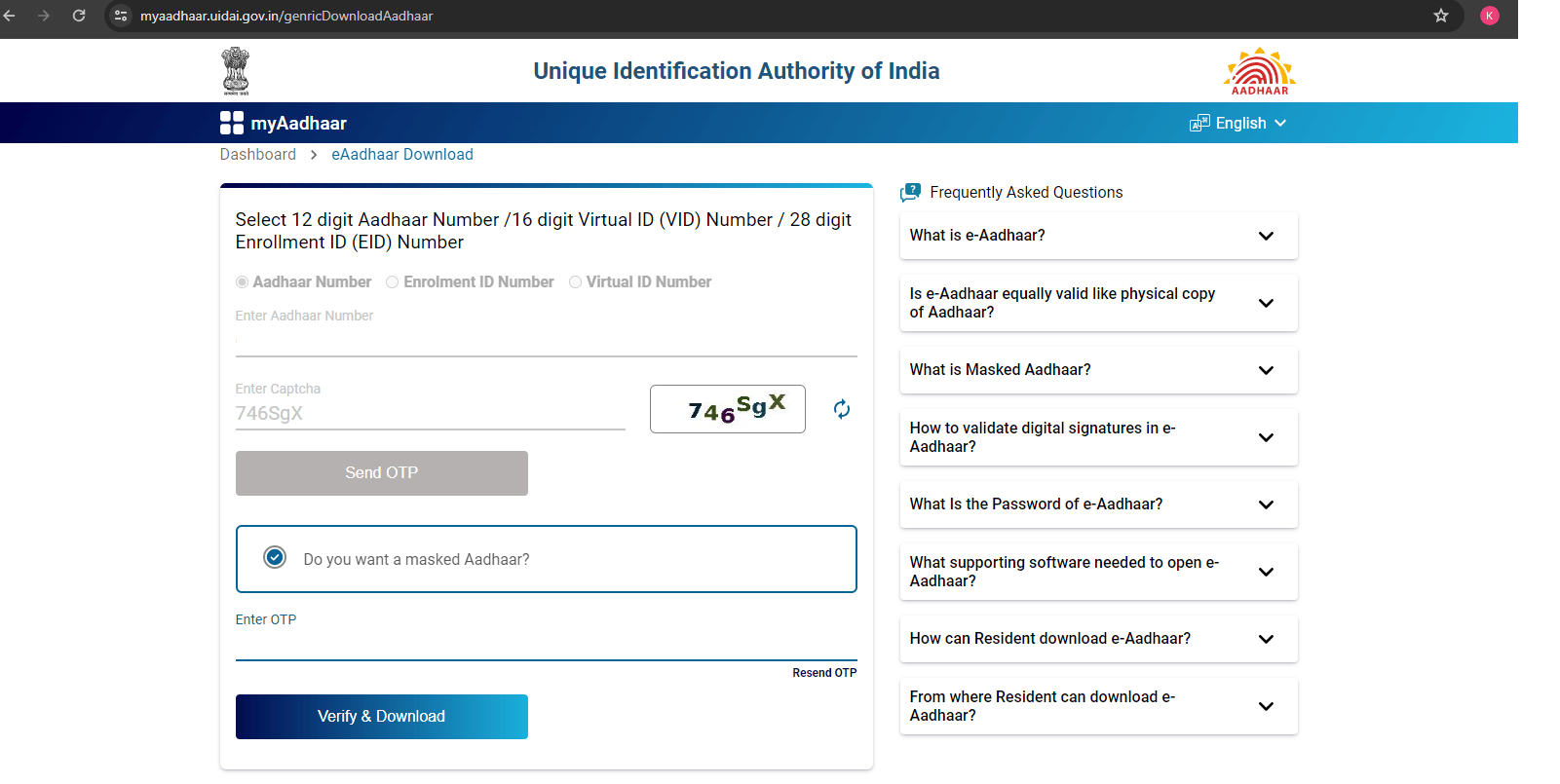
Step 6: Now, your Aadhaar card will be downloaded and you can find it in the Download Folder of your computer or phone. You can open the e-Aadhaar by entering the 8-digit adhaar opening PDF password which consists of your name’s first 4 letters in capitals and your year of birth.
The aadhar open password must be typed every time to open the Aadhaar PDF.
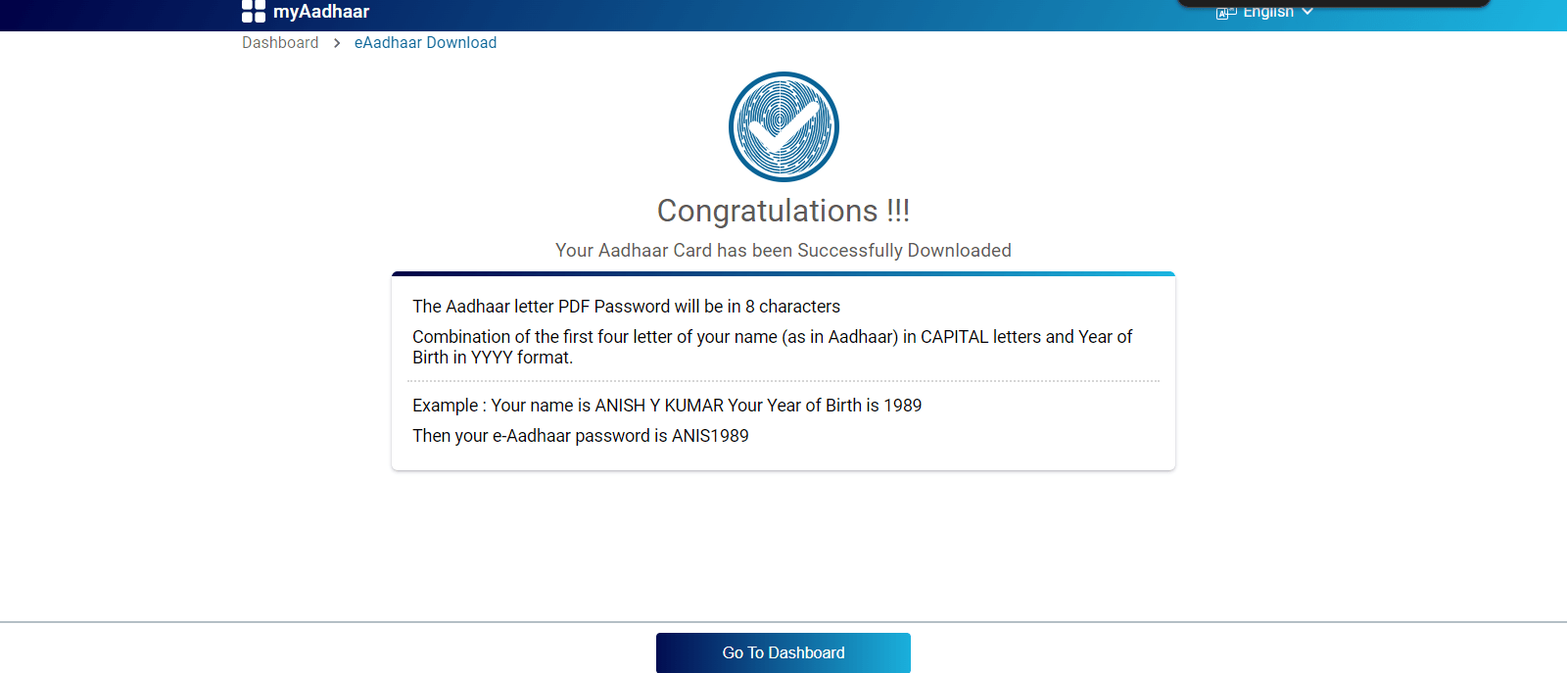
How can Aadhaar be Downloaded Online using Virtual ID?
You can use virtual ID which consists of 16 digits to download aadhaar online. First, you need to generate the virtual ID from UIDAI website, only then you can download the Aadhar using this method. Let’s find out the steps involved in downloading aadhar using virtual ID:
Step 1: Visit the official UIDAI portal.
Step 2: Go to ‘My Aadhaar’ section and then click on ‘Virtual ID (VID) Generator’ visible under the ‘Aadhaar Services’ section.
Step 3: You will be redirected to myAadhaar portal. Here, you select ‘Generate VID’. Enter Aadhaar number and captcha. Once done, cross check the details and then click on the ‘Send OTP’ button.
Step 4: Now, enter the OTP sent on your registered mobile number and click on ‘Verify and Proceed’. You will receive the VID on your registered mobile number.
Step 5: Once the Virtual ID has been generated, visit UIDAI portal and then go to ‘My Aadhaar’ and click on ‘Download Aadhaar' under the ‘Get Aadhaar’ section.
Step 6: Now, select ‘Virtual ID number’ option and then and then enter your VID number and captcha code. Once done, click on the ‘Send OTP’ button.
Step 7: If you want masked Aadhar, select ‘Masked Aadhaar’ option. Then, enter the OTP and click on the ‘Verify and Download’ button.
Step 8: Now, your aadhaar card will be downloaded on your system. You can take a printout or save it on your laptop/phone and use it whenever required.
How can Aadhaar be Downloaded Online using D.O.B?
It is possible to download an Aadhaar card using your Date of Birth and name registered with UIDAI. To download aadhar using DOB, follow the steps mentioned below:
Step 1: Visit to the official portal of UIDAI.
Step 2: Now, click on ‘My Aadhaar’ and then select ‘Retrieve Lost or Forgotten EID/UID' which is visible under the ‘Aadhaar Services’ section.
Step 3: Now, you must select whether you want your Aadhaar number or Enrolment ID number, and then enter your personal details, your mobile number/ email ID and captcha code. Carefully check all the details and then click on the ‘Send OTP’ button.
Step 4: Enter the OTP you received on the screen and then click on the ‘Submit’ button.
Step 5: Now, you’ll see a message that your Aadhaar number/enrolment ID has been sent on your mobile phone. Once you have received your Aadhaar number/enrolment ID, you can download the aadhaar card using aadhaar number/enrolment ID.
Conclusion
Aadhaar Card is an essential document for the identification and verification of an individual, especially at the time of traveling. It serves many purposes, from booking plane & rail tickets to hotel check-ins, making sure that the journeys are smooth. By downloading an Aadhaar card PDF online, you do not need to carry your physical Aadhaar everywhere. The PDF of aadhaar is as good as its physical copy.
FAQs about Aadhaar Card
Q1. Can I download my Aadhaar card online using the name field?
A. Yes, you can download your Aadhar card online using the name field. For this, visit the official UIDAI portal and enter the required personal details to download your Aadhar card.
Q2. Can I download Aadhar without a registered mobile number?
A. Yes, you can download your Aadhar card without a registered mobile number by using your Enrollment ID and the date & time of enrollment, or by using your Virtual ID (VID) and security code on the UIDAI website.
Q3. I’m having trouble downloading my Adhar card online. What should I do?
A. If you're unable to download your Adhaar card online, you can visit your nearest Aadhar Enrollment Center. There, you can use the Aadhaar download and colored print service for a fee of Rs. 30.
Q4. My date of birth in PAN and Aadhaar does not match, and I am unable to link them. What can I do?
A. To link your PAN and Aadhar, you must correct your date of birth either in Aadhaar or in PAN. If the linking issue persists, we request you to contact the Income Tax department for further assistance.
Q5. What is the difference between mAadhaar and MyAadhaar?
A. mAadhaar is a mobile app available for both Android and iOS, whereas MyAadhaar is a web-based portal where Adhar number holders can access various Aadhaar-related online services.
Q6. Is the validity of an online downloaded Aadhaar letter the same as the original?
A. Yes, the e-Aadhar letter downloaded online holds the same validity as the original physical Aadhar card.
Q7. Can I get myself enrolled for Aadhaar by simply sending the required documents by post?
A. No, you must visit an Adhar Enrollment Center in person for the enrollment process, as your biometrics will need to be captured.
Q8. Is there an age limit for Aadhaar enrollment?
A. No, there is no age limit for Aadhar enrollment. Even newborns can be enrolled for Aadhar.
- 1709 views